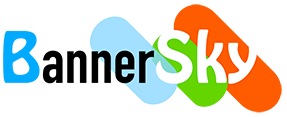Do you have newsletters, minutes, agendas, magazines, manuals that monthly published and want to keep original file date and sort files by date in your WordPress site?
To keep original file date is a small skill in WordPress and can help users who already have large amount documents and want display the list in date descending / ascending order in WordPress.
Let's suppose you have the following files and they have different date in your computer.
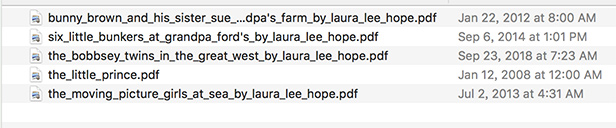
Our BSK PDF Manager can keep original file date when upload documents into database but it requires files timestamp same as what them in your computer / OS filesystem.
Step 1, package the files
![]()
Step 2, upload the package to your WordPress by FTP or in File Manager of your hosting panel
Here we use FTP tool to upload the package to /wp-content/uploads/bsk-pdf-manager/ftp/, because it is the default folder when use our BSK PDF Manager to add PDFs by FTP.
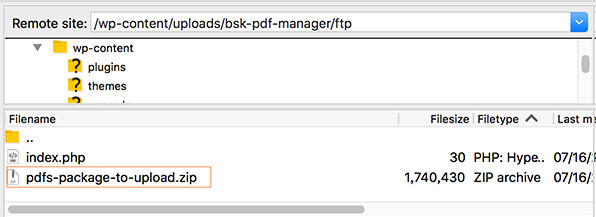
Step 3, extract the package in File Manager of your hosting panel
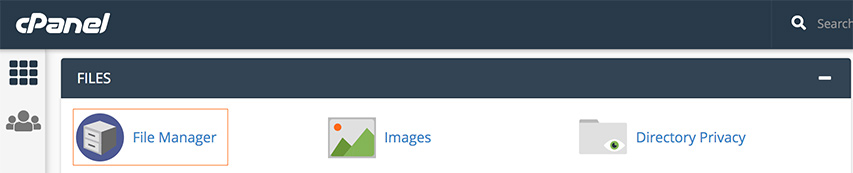
Select the package file and then click "Extract"
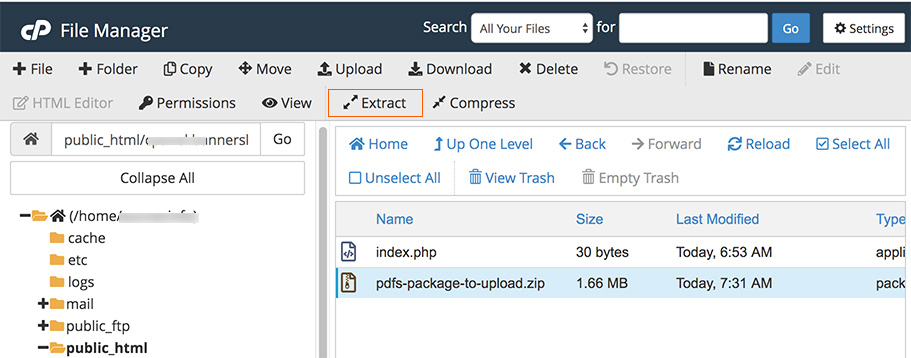
After extracting you'll see the original last modified date of files kept.
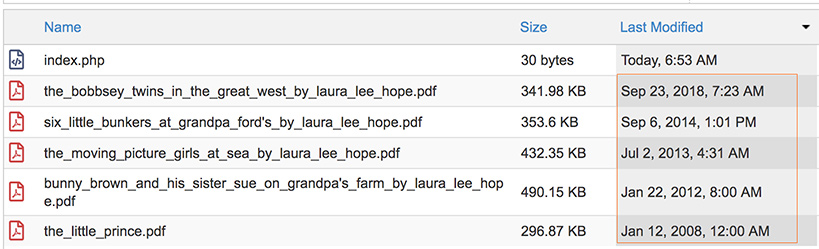
Step 4, add PDFs to a category in BSK PDF Manager by FTP
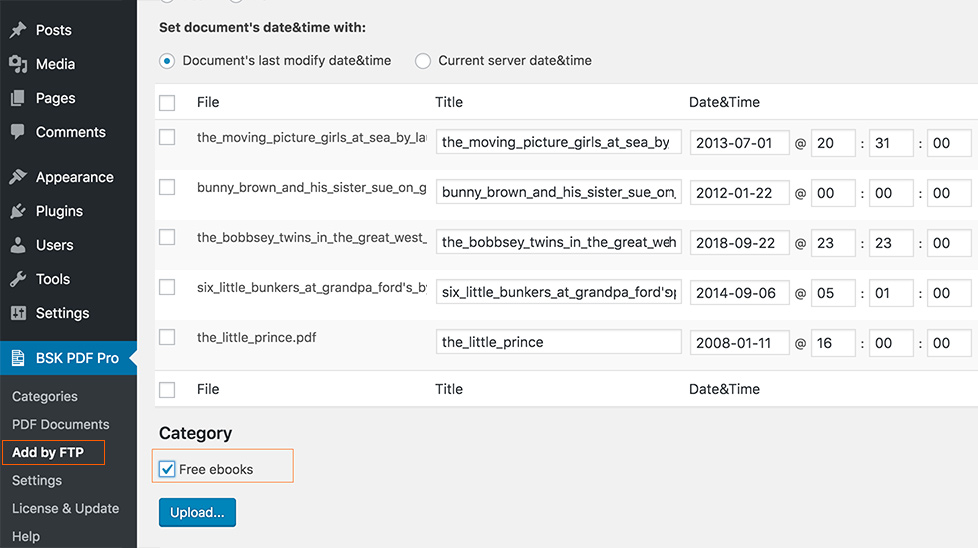
After add documents to category you'll see keep original file date successfully done.
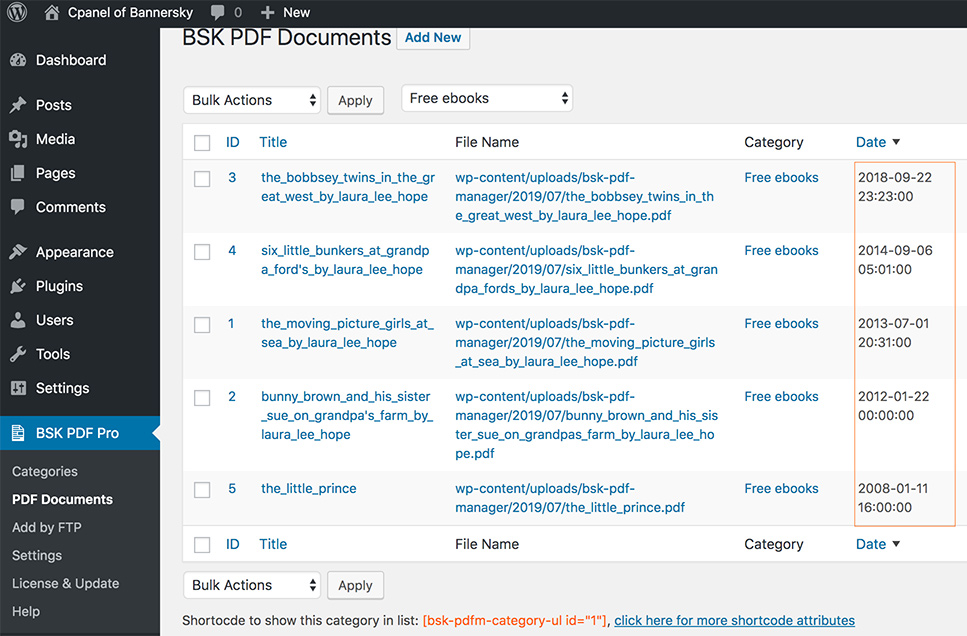
Step 5, sort files by date
As we just added those documents to category of id = 1 so we may use shortcode:
[bsk-pdfm-category-ul id="1" order_by="date" order="DESC"]
If you'd like to sort files by date in ascending order then please use:
[bsk-pdfm-category-ul id="1" order_by="date" order="ASC"]
If you'd like to show date in font of title then please use:
[bsk-pdfm-category-ul id="1" order_by="date" order="ASC" show_date="yes" date_before_title="yes"]
Click here for more attributes of the shortcode.