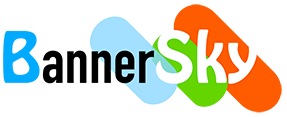Form settings is designed to do setting for individual form.
You'll see a sub menu item of BSK Blacklist for Formidable Forms' form settings menu as the following:
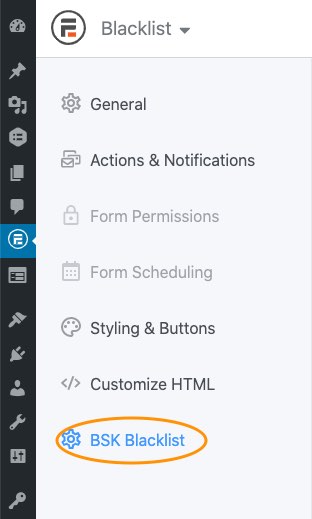
General Settings
Enable / disable blacklist for the current form
Actions
Block form submitting
This mode will show validation message when submitting form if keyword hit. You may customize the validation message bottom or on form field settings area.
Save blocked form data
In default Formidable Forms won't save form data that failed validating, we added this feature to the case you'd like to do business analysis.
Notify administrators
Notify administrator or specific email when form submission is blocked, email content can contain form data
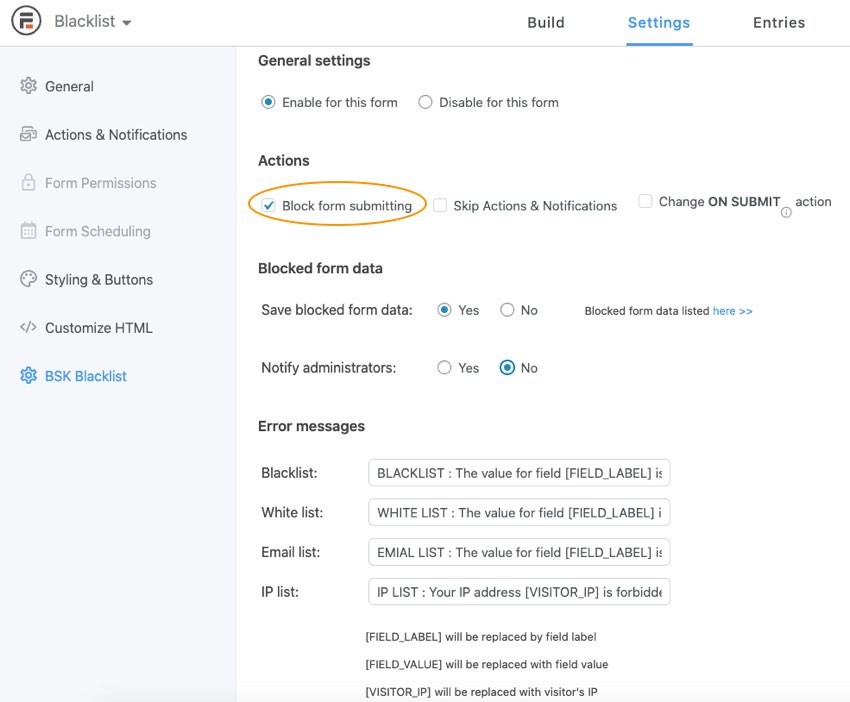
Skip Actions & Notifications
This mode will skip the checked actions and notifications when form submitted. So it wont' block form submitting but can stop notifications to administrators or others and stop to process actions. Formidable Forms will save form data as entry in default.
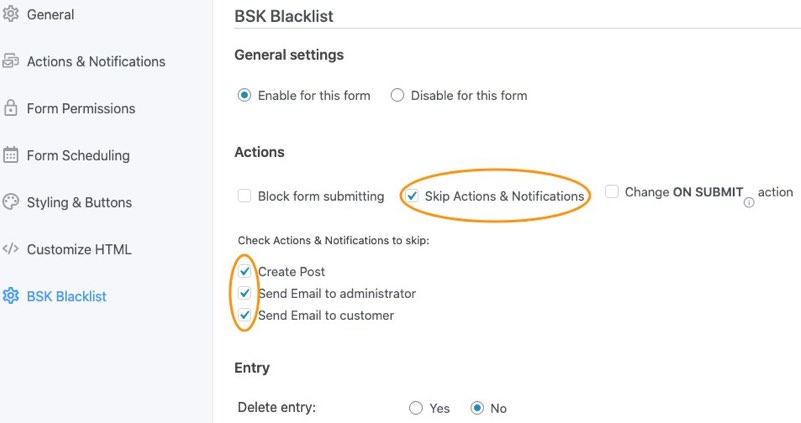
You may also choose Delete Entry to yes to delete the entry that Formidable Forms saved to ensure no spam data in your website.
With this your feature you may do a formidable forms silence spam blocker, the spammer won't know submission removed.
Change ON SUBMIT action
There's submit action to process after a form submitted that locates at the General tab like the following. For the option of "Redirect to URL" and "Show Page Content" you need do settings here.
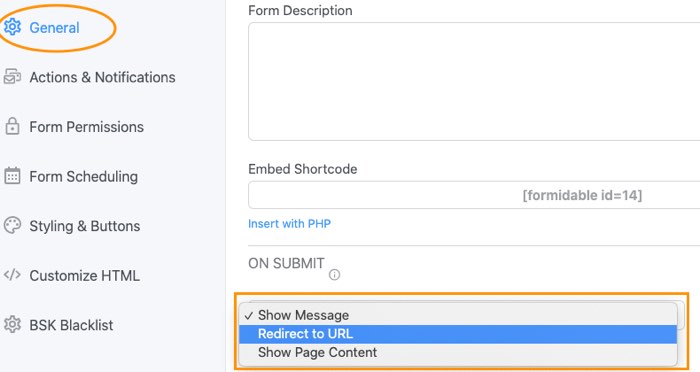
In the "BSK Blacklist" form setting page to set the "ON SUBMIT" action if the submission blocked by our plugin.
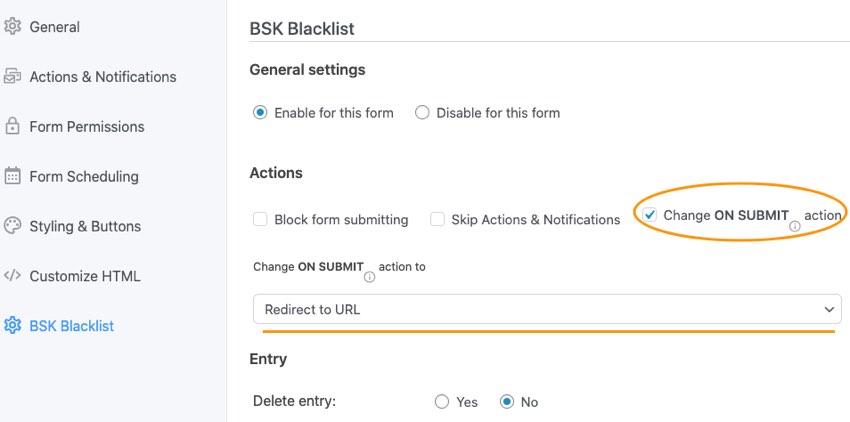
For example, you need to "Show Message" for a normal submission but "Redirect to URL" if the submission blocked by our plugin. So you need to do:
- Choose "Redirect to URL" and select the page then click "Update" button in "General" tab.
- Choose back to "Show Message" and click "Update" in "General" tab. As the "ON SUBMIT" action set here is for normal submission.
- Choose to "Redirect to URL" in "BSK Blacklist" tab. What set here is for a submission that blocked by our plugin.
You may also choose Delete Entry to yes to delete the entry that Formidable Forms saved to ensure no spam data in your website.
It will also make spammers not aware of their submission removed. This feature also work as a silence spam blocker.
You may use both of Skip Actions & Notifications and Change ON SUBMIT action.
Purchase BSK Forms Blacklist Pro