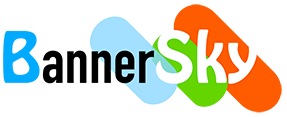Form settings is designed to do setting for individual form.
You'll see a sub menu item of BSK Blacklist for Gravity Forms' form settings menu as the following:
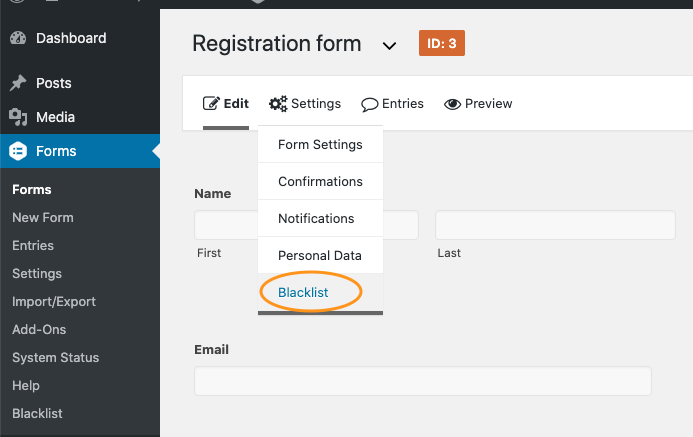
General Settings
Enable / disable blacklist for the current form
Actions
Block form submitting
This mode will show validation message when submitting form if keyword hit. You may customize the validation message bottom or on form field settings area.
Save blocked form data
In default Gravity Forms won't save form data that failed validating, we added this feature to the case you'd like to do business analysis.
Notify administrators
Notify administrator or specific email when form submission is blocked, email content can contain form data
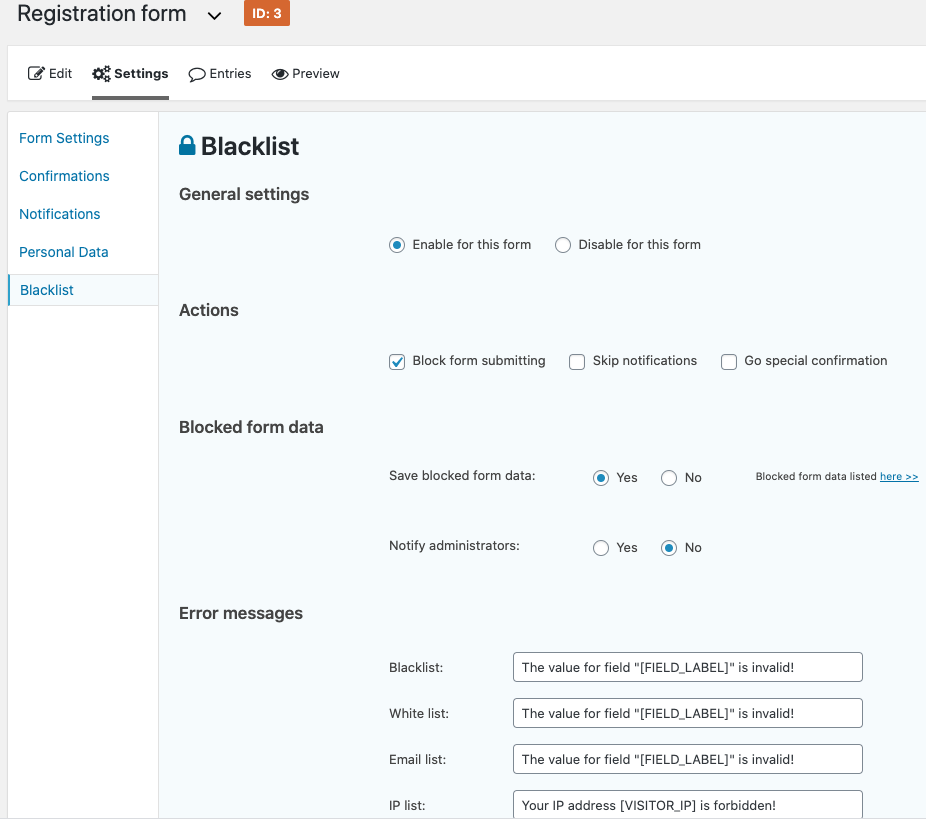
Skip notifications
This mode will skip the checked notifications when form submitted. So it wont' block form submitting but can stop notifications to administrators or others. Gravity Forms will save form data as entry in default.
You may also choose Delete Entry to yes to delete the entry that Gravity Forms saved to ensure no spam data in your website.
With this your feature you may do a gravity forms silence spam blocker, the spammer won't know submission removed.
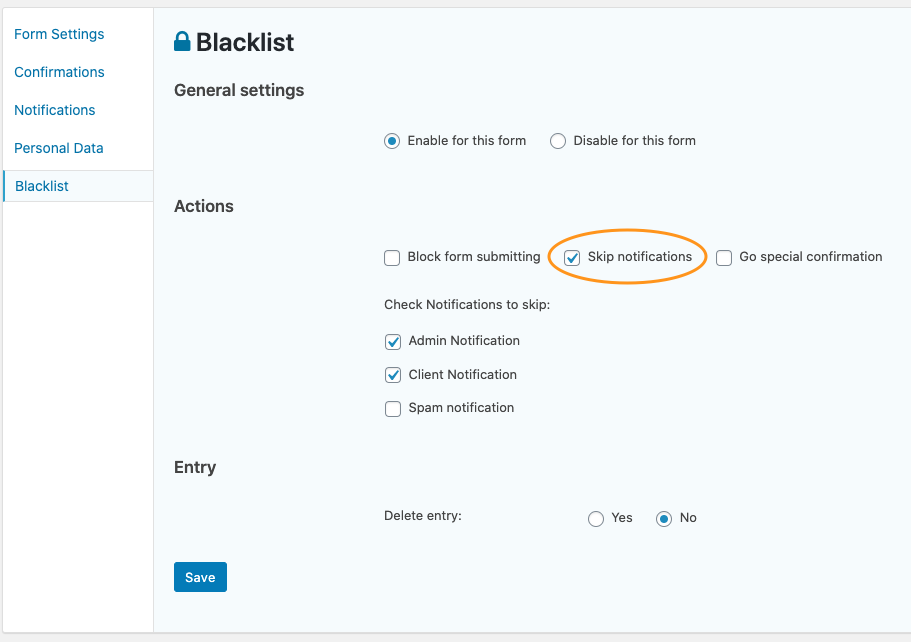
Go special confirmation
This mode will make the forms' confirmation page to the selected one. It won't block form submitting and Gravity Forms will save form data as entry default.
You may also choose Delete Entry to yes to delete the entry that Gravity Forms saved to ensure no spam data in your website.
It will also make spammers not aware of their submission removed. This feature also work as a silence spam blocker.
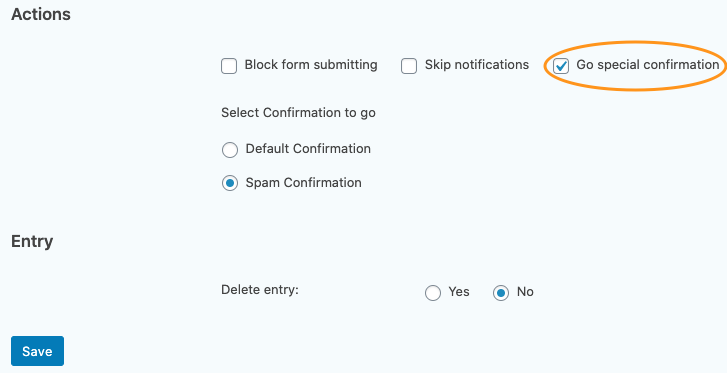
You may use both of skip notifications and go special confirmation.
Purchase BSK Forms Blacklist Pro