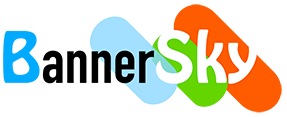BSK PDF Manager use category to manage PDFs / documents and every PDF / document need to have at least one category.
Create Category
Navigate to your site Dashboard -> BSK PDF Pro -> Categories and click "Add New" button.
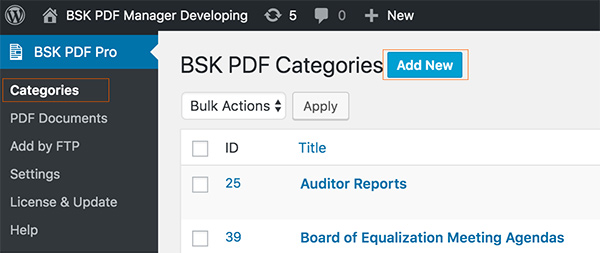
For a category, title and date are mandatory and Description, Password, Empty Message fields also supported.
- Description, support WYSIWYG editor and you may use html there. It can be display in front before PDFs / Documents list
- Password, a simple way to project your PDFs / Documents. Only with correct password can view PDFs / Documents in the category. Password feature only works for display by category.
- Empty, support WYSIWYG editor and you may use html there. It can be display in front if none PDFs / Documents in the category.
Upload PDF / Document
Navigate to your site Dashboard -> BSK PDF Pro -> PDF Documents and click "Add New" button.
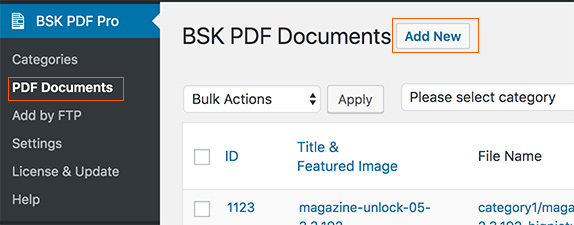
For a PDF / document, category, title, PDF / document link and date are mandatory and also can have Description, Featured Image, Publish Date, Expiry Date.
- A PDF / document can be inserted into one or multiple categories.
- Description, support WYSIWYG editor and you may use html there. It can be display in front for PDF / document in ordered list / unordered list / columns layout
- Featured Image, support upload / assign image from WordPress media library to give the PDF / document different image as logo or icon. Featured image can be display in front for PDF / document in ordered list / unordered list / columns layout
- Publish Date, set the date which the PDF / document to be published / visible in front. The PDF / Document not visible in front if current late before it.
- Expiry Date, set the date which the PDF / document to be expired / invisible in front. The PDF / Document will be hidden / removed from front if the current date after it.
- Upload by file input or WordPress media library, if you chose from WordPress media library then the PDF / document will in uploaded to WordPress' media library as a post. If you chose from file input then the PDF / document will be uploaded to destination folder directly.