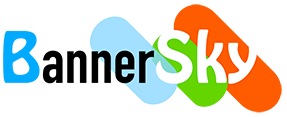Here describes how to use shortcodes to display PDFs in specific category / categories in list.
There are two list types and you need call different shortcodes to display what you want.
Shortcodes
[bsk-pdfm-category-ul] for unordered list and [bsk-pdfm-category-ol] for ordered list.
They have same attributes and you may switch the two shortcodes in the following examples.
Common uses
Display PDFs in a category in date descending order
[bsk-pdfm-category-ul id="1" order_by="date" order="DESC"]
Single or multiple categories with pagination
[bsk-pdfm-category-ul id="1,2,3,4" order_by="date" order="DESC" pdfs_per_page="10" target="_blank" show_date="yes" date_format="_d/m/Y"]Multiple categories with search bar, date weekday filter and pagination
[bsk-pdfm-category-ul id="1,2,3,4" order_by="date" order="DESC" pdfs_per_page="10" target="_blank" show_date="yes" date_format="_d/m/Y"]All categories with search bar, date filter, featured image
[bsk-pdfm-category-ol id="ALL" exclude_id="9,10,11,12,13,14,15,16,17,18,19" order_by="date" order="DESC" pdfs_per_page="10" target="_blank" show_date="yes" date_format="_d/m/Y" show_cat_title="yes" cat_order_by="title" cat_order="ASC" search_bar="YEAR_KEYWORDS" search_bar_year_range="2015-2018" search_bar_year_order="DESC" date_weekday_filter="M-D" date_weekday_filter_right="yes" show_description="yes"]Shortcode attributes table
Both the two shortcodes have same attributes, the following examples use bsk-pdfm-category-ul but it also work for bsk-pdfm-category-ol.
You may choose the features you want and then add associated attributes to shortcode.
Advanced uses
Output container class
Use shortcode parameter of output_container_class to add your own class name to the shortcode output container if you'd like to do custom CSS. Example: [bsk-pdfm-category-ul id="1" output_container_class="my_idenfity_PDFs_container_class"]