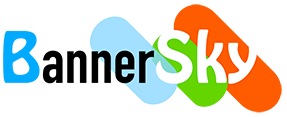Here describes how to use shortcodes to display PDFs in specific category / categories in dropdown.
Shortcodes
[bsk-pdfm-category-dropdown]
Common uses
Display PDFs in a category in dropdown in date descending order
[bsk-pdfm-category-dropdown id="1" order_by="date" order="DESC" target="_blank"]
click to copy
Singe or multiple categories, date weekday filter
[bsk-pdfm-category-dropdown id="1" hierarchical="yes" order_by="date" order="DESC" target="_blank" show_date="yes" date_weekday_filter="Y-M-D" date_weekday_filter_right="yes"]
click to copy
All categories with hierarchy and date weekday filter
[bsk-pdfm-category-dropdown id="ALL" hierarchical="yes" cat_order_by="title" cat_order="ASC" order_by="date" order="DESC" target="_blank" show_date="yes" date_weekday_filter="Y-M-D" date_weekday_filter_right="yes" option_group_label="CAT_TITLE" option_none="Select document to open..."]
click to copy
Shortcode attributes table
You may choose the features you want and then add associated attributes to shortcode.
Advanced uses
Output container class
Use shortcode parameter of output_container_class to add your own class name to the shortcode output container if you'd like to do custom CSS. Example: [bsk-pdfm-category-dropdown id="1" output_container_class="my_idenfity_PDFs_container_class"]