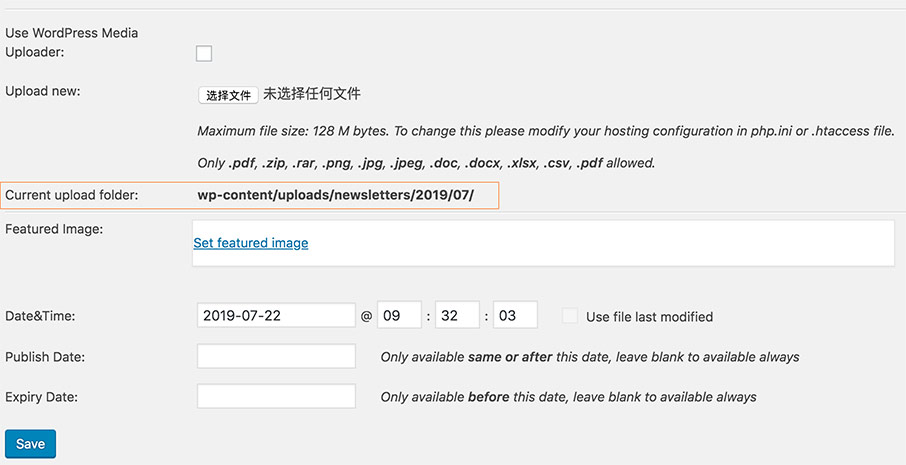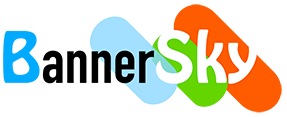BSK PDF Manager allows you set the upload directory for PDFs / Documents.
Navigate to your site Dashboard -> BSK PDF Pro -> Settings and click General Settings tab, there you will found the Upload section.
Default Upload Directory
As you know WordPress' default upload directory is /wp-content/uploads/ so the default upload directory for BSK PDF Manager is /wp-content/uploads/bsk-pdf-manager/.
Same as WordPress' default setting, your PDFs / Documents will be organized into month and year based folders such as:
/wp-content/uploads/bsk-pdf-manager/2019/05/
/wp-content/uploads/bsk-pdf-manager/2019/06/
/wp-content/uploads/bsk-pdf-manager/2019/07/
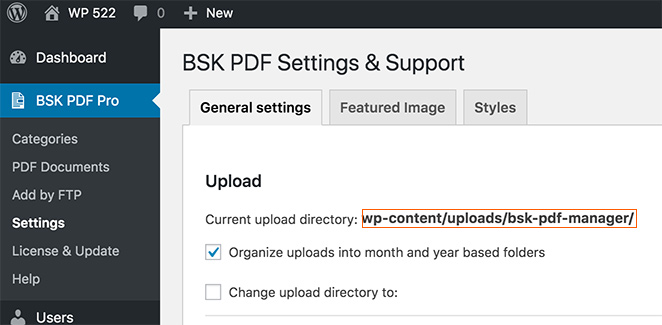
Change Upload Directory
The directory tree of your site will be displayed after you checked "Change upload directory to", you may set the the upload directory on the directory tree.
If you'd like to create a new folder under the selected directory then you need enter folder name in the input.
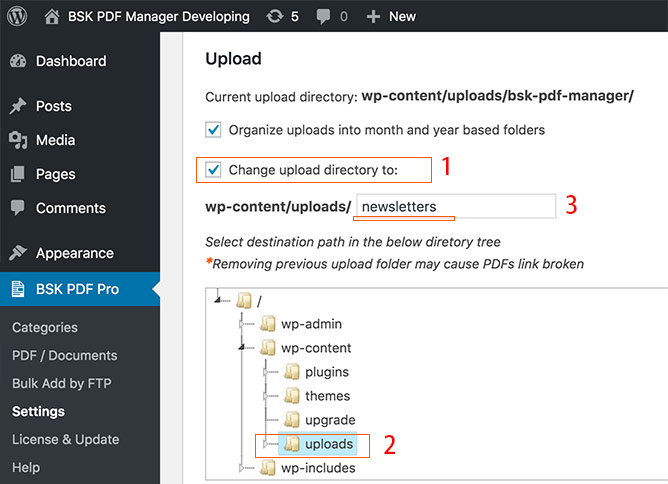
After click "Save General Setting" button the above screen will create new directory /wp-content/uploads/newsletters/ will be created. As "Organize uploads into month and year based folders" checked so now if you upload your new PDFs / Documents they will be saved into directory such as:
/wp-content/uploads/newsletters/2019/05/
/wp-content/uploads/newsletters/2019/06/
/wp-content/uploads/newsletters/2019/07/
Upload to Root Directory
You may also upload your PDFs / documents to your site's root directory.
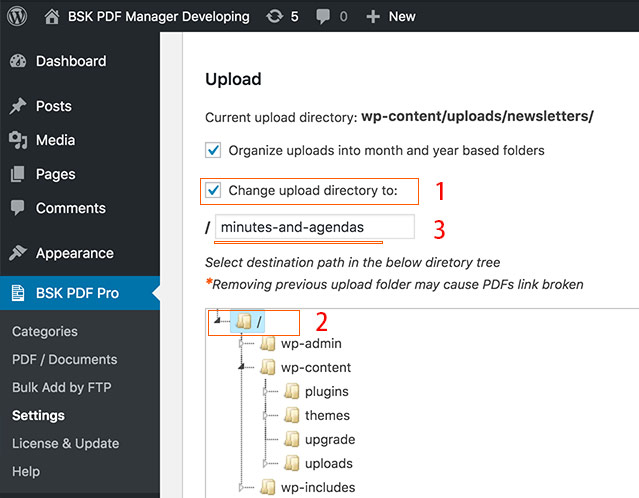
The above setting will let you upload your PDFs / Documents to the directory such as:
/minutes-and-agendas/2019/05/
/minutes-and-agendas/2019/06/
/minutes-and-agendas/2019/07/
If you uncheck "Organize uploads into month and year based folders" then PDFs / Documents will be upload to:
/minutes-and-agendas/
When you upload new PDF / Document, it tells where the PDF will be uploaded to.