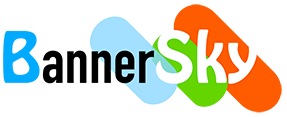Want a custom user to upload PDFs to your WordPress, but fear that he/she will mess up the site? You may consider setting up a custom role user to upload PDFs/documents using BSK PDF Manager Pro.
This is easy to do, just create a custom role and give that role only some basic BSK PDF Manager Pro capabilities on the settings page.
Step 1: Create a custom role
Here we use the plugin User Role Editor to create the custom role.
Once the plugin is installed, you will see the submenu item "User Role Editor" under "Users" as shown below.
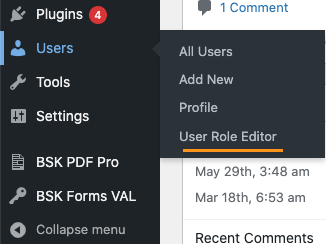

Click the "Add Role" button.

Enter the role name of "Customer" and make a copy of the Subscriber role. You can choose not to copy any existing roles.
Step 2: Set capabilities for the created role
Go to Dashboard --> BSK PDF Pro --> Settings --> Backend Access
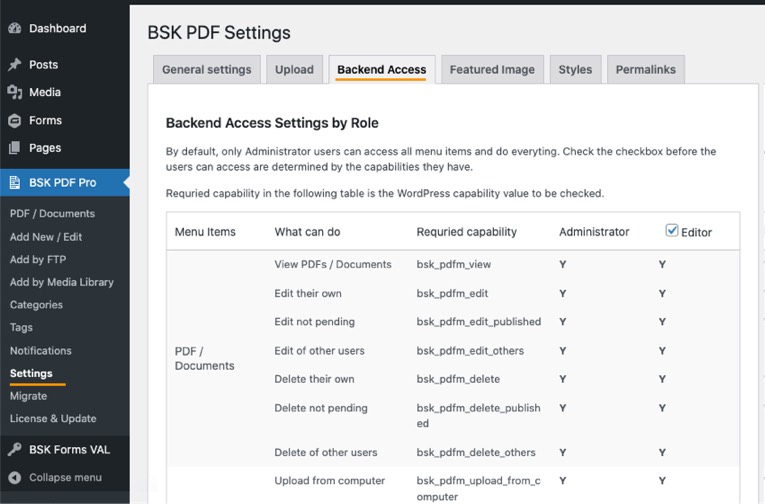
Select the added role from the custom role drop-down list and enable basic capabilities as shown below.

The enabled capabilities includes:
- bsk_pdfm_view
- bsk_pdfm_edit
- bsk_pdfm_edit_published
- bsk_pdfm_delete
- bsk_pdfm_delete_published
- bsk_pdfm_upload_from_computer
- bsk_pdfm_upload_from_media_lib
- bsk_pdfm_publish
Step 3: Switch to a user in the Customer role and you will see the following BSK PDF Pro menu items
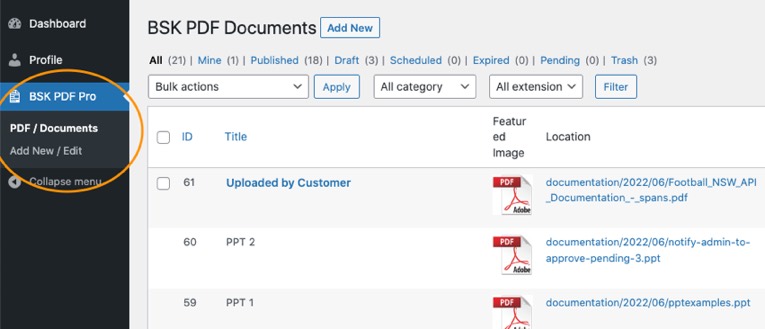
The above capabilities only allow the custom role user to upload PDF, publish PDFs, edit/delete PDFs added by himself/herself. And this user can't access other backend menu items either.