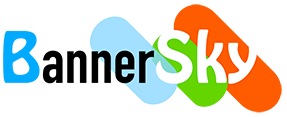Would you like to show a PDF icon in the front of every PDF link to let visitors understand it better? Today, let's introduce how to do it easily to achieve the following list.
![]()
Step 1, create a category named Nóminas Concelleiros 2019 in BSK PDF Manager
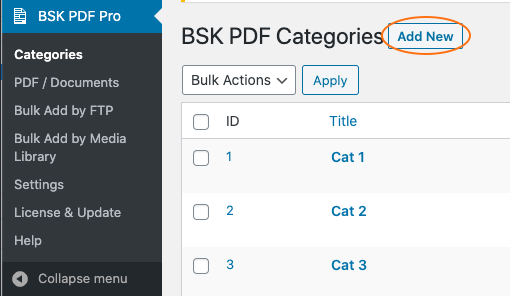
Step 2, upload your PDFs to the created category
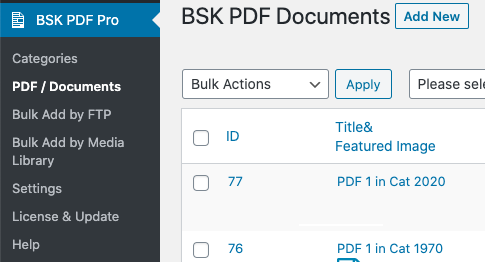
Step 3, set you default featured image
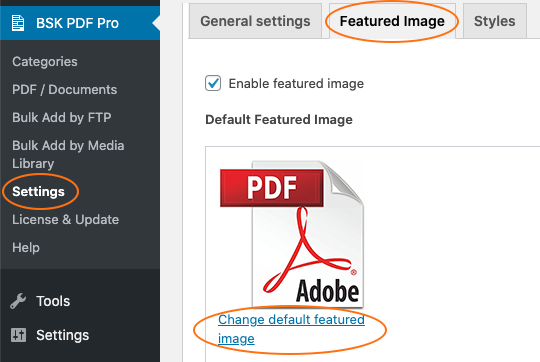
Step 4, use shortcode to display all PDFs in the category
As different theme may have different style and BSK PDF Manager does its best to compatible with your theme so sometime you need add the following css to your WordPress to change the font size of PDFs link.
.bsk-pdfm-pdfs-ul-list li h3{
font-size: 1em;
}
If you'd like to small the space below each line then add the following CSS
.bsk-pdfm-pdfs-ul-list.bsk-pdfm-with-featured-image li.list-item-even img {
border: none !important;
}
.bsk-pdfm-pdfs-ul-list.bsk-pdfm-with-featured-image li.list-item-odd img {
border: none !important;
}
Now the PDFs list looks as the following.
![]()
If you'd like to remove the background and border for each line then add the following CSS.
.bsk-pdfm-pdfs-ul-list.bsk-pdfm-with-featured-image li.list-item-odd {
background: none !important;
border: none !important;
}
.bsk-pdfm-pdfs-ul-list.bsk-pdfm-with-featured-image li.list-item-even {
background: none !important;
border: none !important;
}
Now the PDFs list looks as the following.
![]()
If you'd like to remove the underline for every PDF link then add the following CSS:
.bsk-pdfm-pdfs-ul-list li a{
text-decoration: none !important;
}
If you'd like to small the line space further then add the following CSS:
.bsk-pdfm-pdfs-ul-list li {
padding: 5px !important;
}
Now the PDFs list looks as the following.
![]()